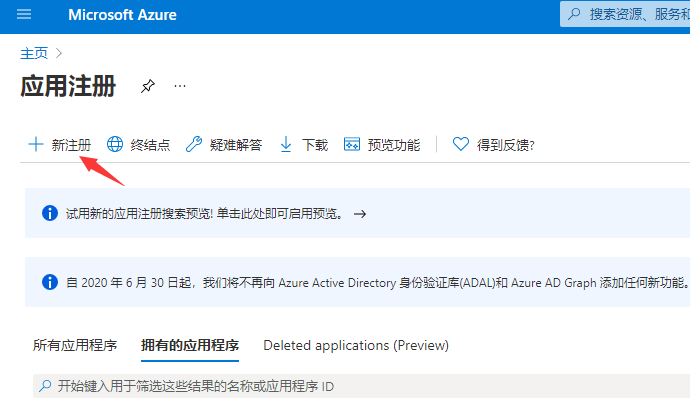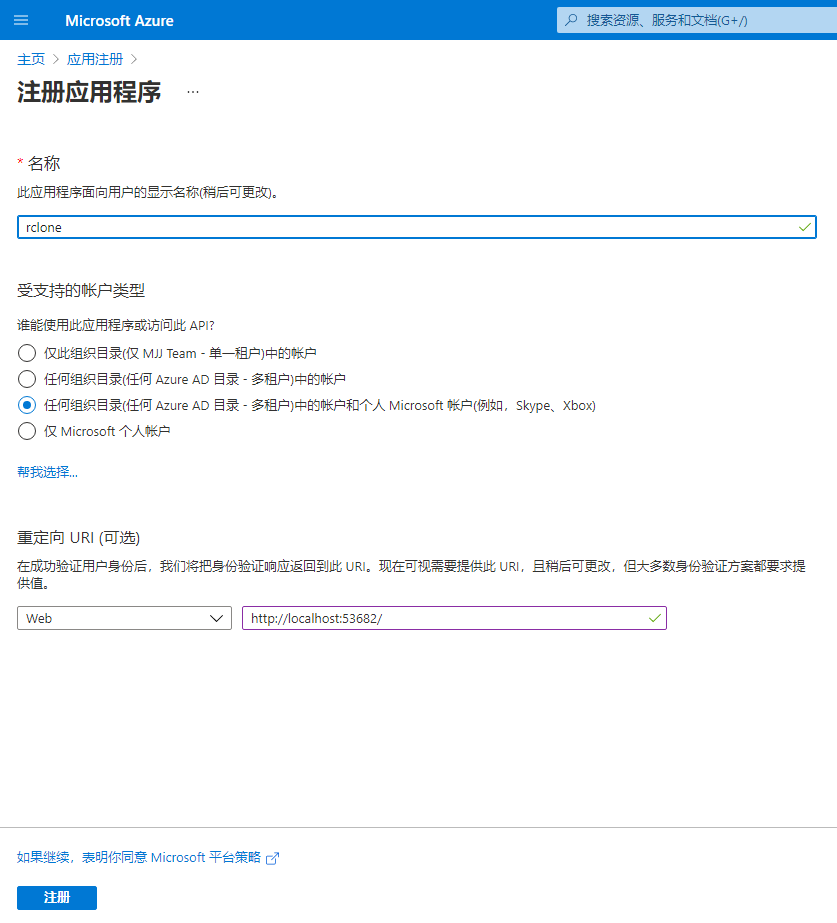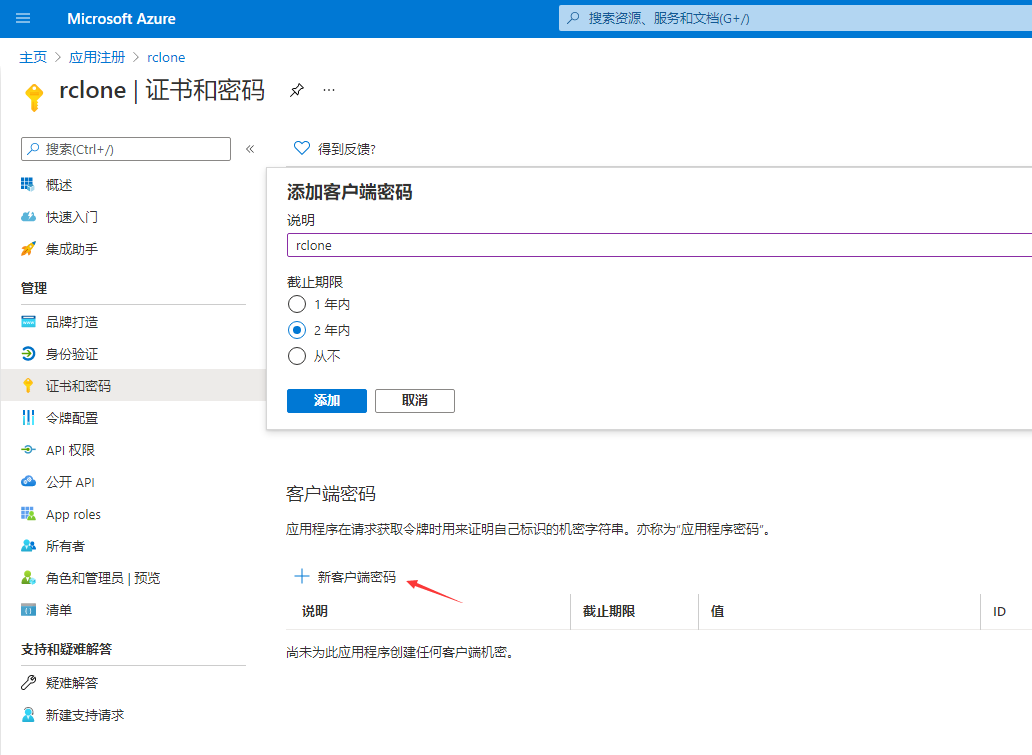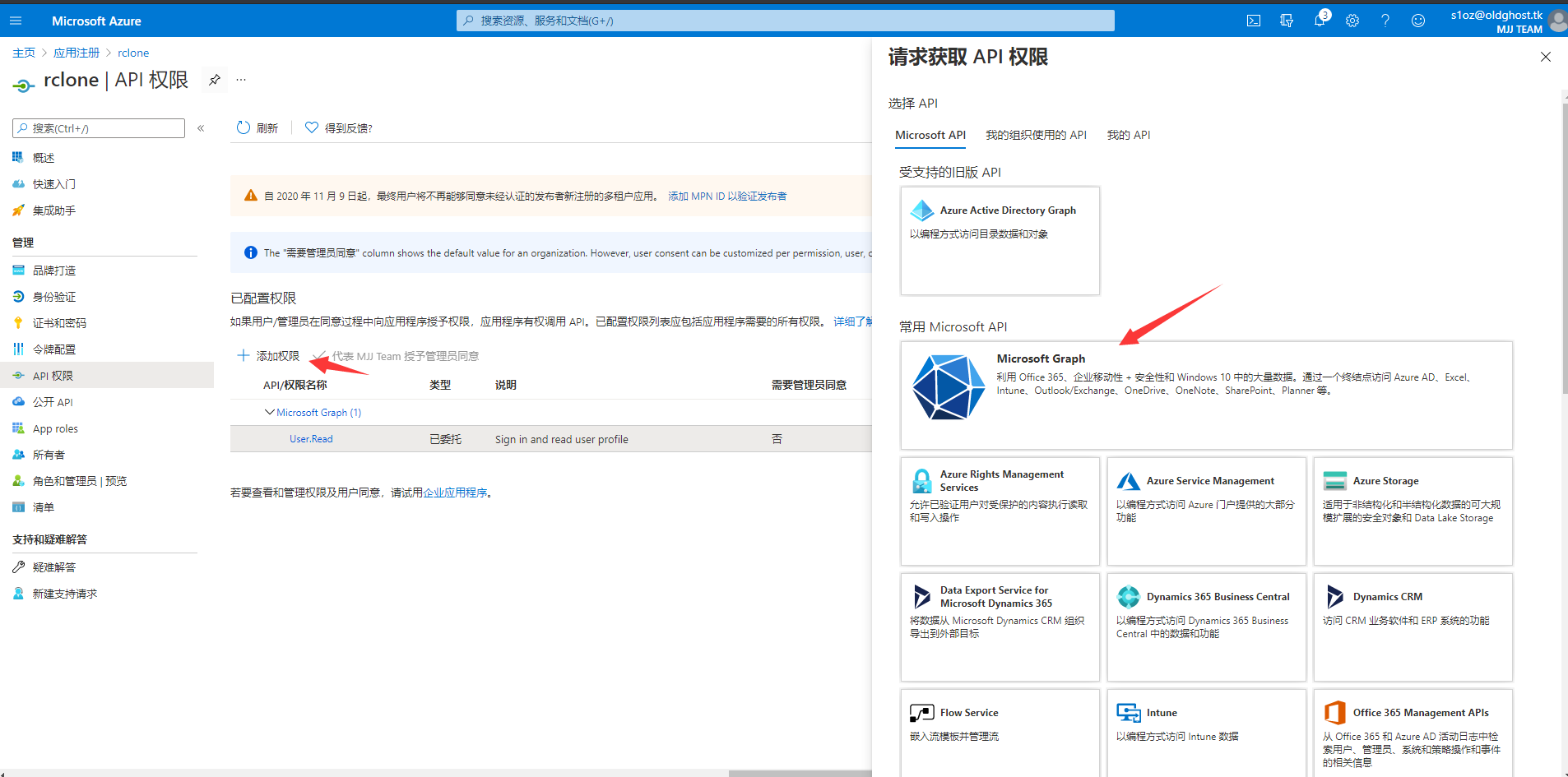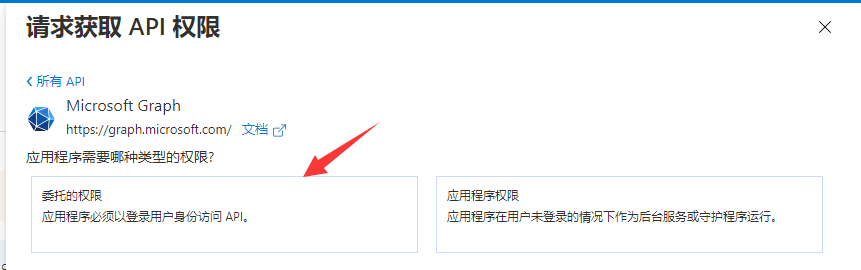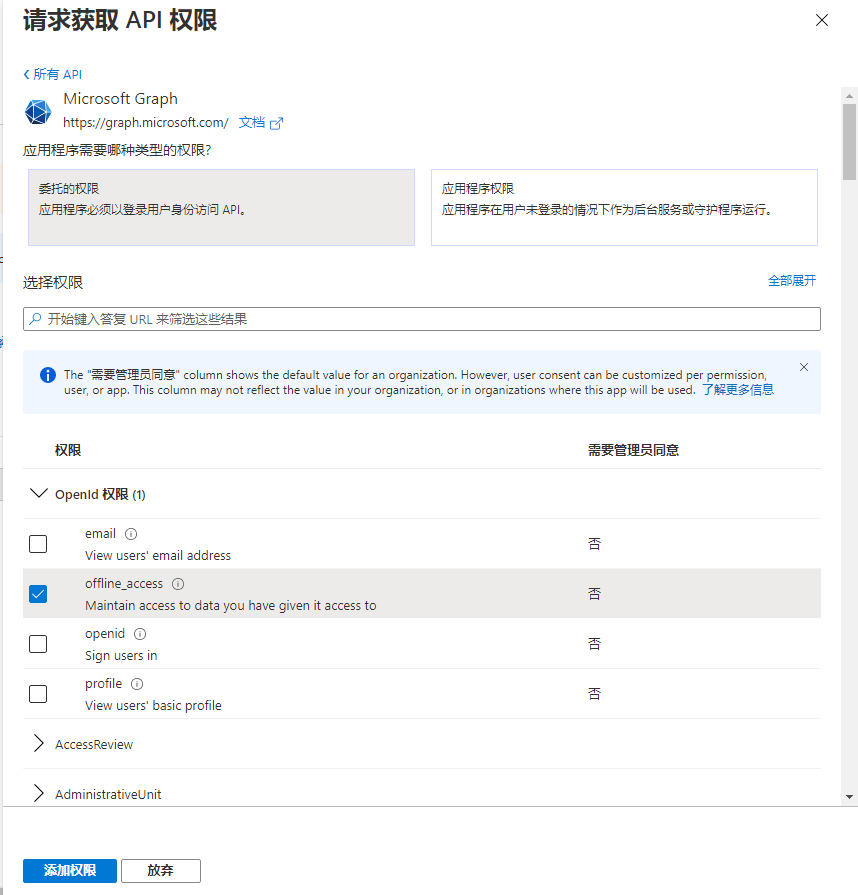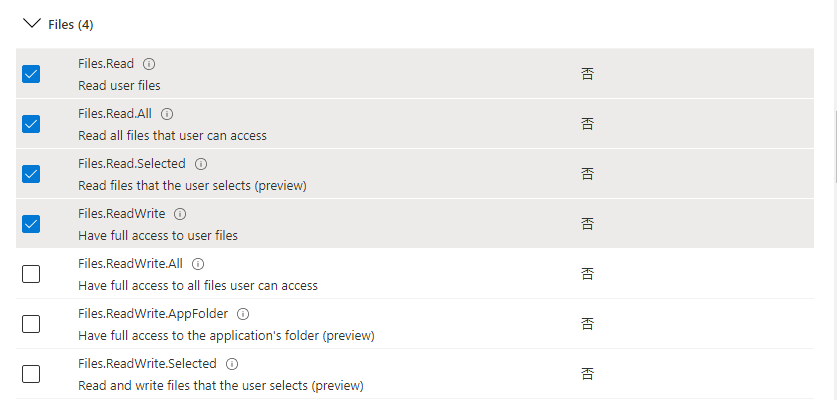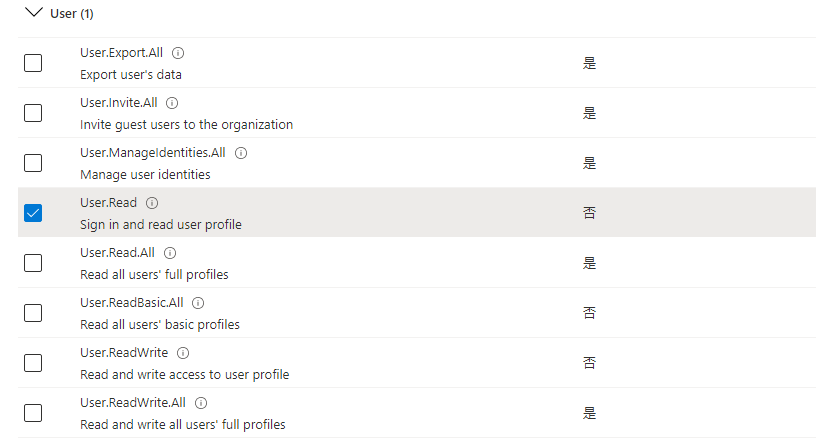友情提示 页面过长 请善用右侧目录
安装rclone插件
应用中搜素rclone
选择这个插件安装,其他两个为docker
安装完成后会出现在设置-用户实用程序中
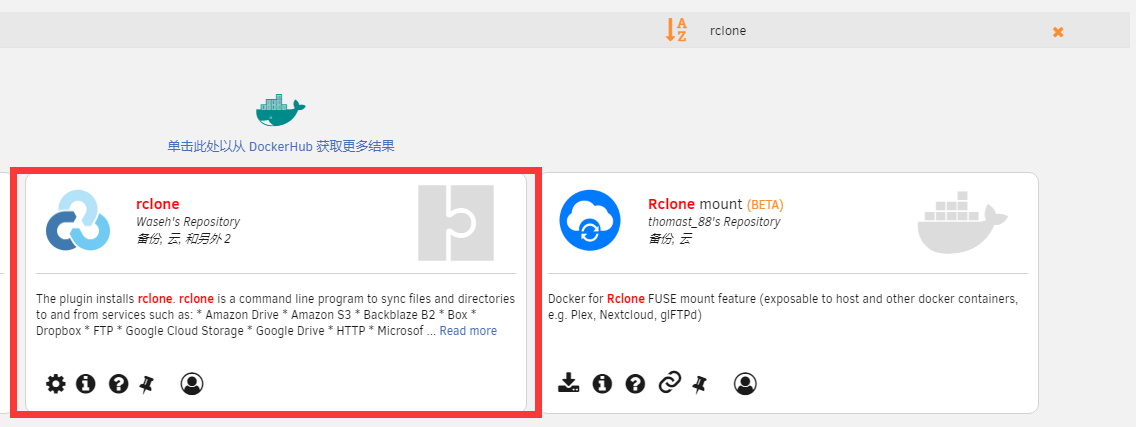
连接网盘
谷歌团队盘
在终端中输入rclone config
No remotes found - make a new one
n) New remote
s) Set configuration password
q) Quit config
n/s/q> n
选择n新建
name> googleemby
建立个名称
Type of storage to configure.
Enter a string value. Press Enter for the default ("").
Choose a number from below, or type in your own value
1 / 1Fichier
\ "fichier"
2 / Alias for an existing remote
\ "alias"
3 / Amazon Drive
\ "amazon cloud drive"
4 / Amazon S3 Compliant Storage Providers including AWS, Alibaba, Ceph, Digital Ocean, Dreamhost, IBM COS, Minio, and Tencent COS
\ "s3"
5 / Backblaze B2
\ "b2"
6 / Box
\ "box"
7 / Cache a remote
\ "cache"
8 / Citrix Sharefile
\ "sharefile"
9 / Compress a remote
\ "compress"
10 / Dropbox
\ "dropbox"
11 / Encrypt/Decrypt a remote
\ "crypt"
12 / Enterprise File Fabric
\ "filefabric"
13 / FTP Connection
\ "ftp"
14 / Google Cloud Storage (this is not Google Drive)
\ "google cloud storage"
15 / Google Drive
\ "drive"
16 / Google Photos
\ "google photos"
17 / Hadoop distributed file system
\ "hdfs"
18 / Hubic
\ "hubic"
19 / In memory object storage system.
\ "memory"
20 / Jottacloud
\ "jottacloud"
21 / Koofr
\ "koofr"
22 / Local Disk
\ "local"
23 / Mail.ru Cloud
\ "mailru"
24 / Mega
\ "mega"
25 / Microsoft Azure Blob Storage
\ "azureblob"
26 / Microsoft OneDrive
\ "onedrive"
27 / OpenDrive
\ "opendrive"
28 / OpenStack Swift (Rackspace Cloud Files, Memset Memstore, OVH)
\ "swift"
29 / Pcloud
\ "pcloud"
30 / Put.io
\ "putio"
31 / QingCloud Object Storage
\ "qingstor"
32 / SSH/SFTP Connection
\ "sftp"
33 / Sugarsync
\ "sugarsync"
34 / Tardigrade Decentralized Cloud Storage
\ "tardigrade"
35 / Transparently chunk/split large files
\ "chunker"
36 / Union merges the contents of several upstream fs
\ "union"
37 / Webdav
\ "webdav"
38 / Yandex Disk
\ "yandex"
39 / Zoho
\ "zoho"
40 / http Connection
\ "http"
41 / premiumize.me
\ "premiumizeme"
42 / seafile
\ "seafile"
Storage> 15
如要连接谷歌的盘,根据标识选择15(版本不同,序号不一定一样,按实际标识选择)
** See help for drive backend at: https://rclone.org/drive/ **
Google Application Client Id
Setting your own is recommended.
See https://rclone.org/drive/#making-your-own-client-id for how to create your own.
If you leave this blank, it will use an internal key which is low performance.
Enter a string value. Press Enter for the default ("").
client_id>
不输入,直接回车
OAuth Client Secret
Leave blank normally.
Enter a string value. Press Enter for the default ("").
client_secret>
不输入,直接回车
Scope that rclone should use when requesting access from drive.
Enter a string value. Press Enter for the default ("").
Choose a number from below, or type in your own value
1 / Full access all files, excluding Application Data Folder.
\ "drive"
2 / Read-only access to file metadata and file contents.
\ "drive.readonly"
/ Access to files created by rclone only.
3 | These are visible in the drive website.
| File authorization is revoked when the user deauthorizes the app.
\ "drive.file"
/ Allows read and write access to the Application Data folder.
4 | This is not visible in the drive website.
\ "drive.appfolder"
/ Allows read-only access to file metadata but
5 | does not allow any access to read or download file content.
\ "drive.metadata.readonly"
scope> 1
选择1
ID of the root folder
Leave blank normally.
Fill in to access "Computers" folders (see docs), or for rclone to use
a non root folder as its starting point.
Enter a string value. Press Enter for the default ("").
root_folder_id>
不输入,直接回车
Service Account Credentials JSON file path
Leave blank normally.
Needed only if you want use SA instead of interactive login.
Leading `~` will be expanded in the file name as will environment variables such as `${RCLONE_CONFIG_DIR}`.
Enter a string value. Press Enter for the default ("").
service_account_file>
不输入,直接回车
Edit advanced config? (y/n)
y) Yes
n) No (default)
y/n> n
选择n,不编辑
Remote config
Use auto config?
* Say Y if not sure
* Say N if you are working on a remote or headless machine
y) Yes (default)
n) No
y/n> n
选择n,因为unraid没有浏览器,所以我们需要手动获取code
Please go to the following link: https://accounts.google.com/o/oauth2/auth?access_type=offline&client_id=2022***s.googleusercontent.com&redirect_uri=urn%3Aietf%3Aw***************************gleapis.com%2Fau***ive&state=1Tc3s8imv7v7yK6y//SBg
电脑上打开连接,登陆账户,授权给rclone使用,复制显示的code
Log in and authorize rclone for access
Enter verification code> 4/1AY0e-g64_jCl62pm7Y1oLDE****wyWKvlIY8VlBxdvhdZoFNes
粘贴code回车
Configure this as a Shared Drive (Team Drive)?
y) Yes
n) No (default)
y/n> y
询问是否是团队盘,因为我需要挂载的是团队盘,所以选y
Fetching Shared Drive list...
Choose a number from below, or type in your own value
1 / 诺亚方舟3
\ "0AOLCuxbrocW***9PVA"
2 / 神秘礼物影视
\ "0AFKcdHXz9s60U***VA"
3 / emby
\ "0AA0yqh7***JEUk9PVA"
4 / G Drive
\ "0AGv7GHb8S75***PVA"
Enter a Shared Drive ID> 3
罗列出账户上有的团队盘,我需要挂载第3个,所以输入3回车
--------------------
[googleemby]
type = drive
scope = drive
token = {"access_token":"y******************************************************************************08:00"}
team_drive = 0AA0yqh7N2ZJE***A
root_folder_id =
--------------------
y) Yes this is OK (default)
e) Edit this remote
d) Delete this remote
y/e/d> y
Current remotes:
显示相关config信息,提示你是否确认
输入y
Name Type
==== ====
googleemby drive
e) Edit existing remote
n) New remote
d) Delete remote
r) Rename remote
c) Copy remote
s) Set configuration password
q) Quit config
e/n/d/r/c/s/q> q
按q退出配置界面
到此网盘已经成功连接到rclone
微软网盘
因Unraid没有浏览器
所以rclone无法直接获取code来连接网盘
我们采用这种的方式来,在windows上获取config内容
下载个客户端
假设解压到c盘根目录
C:\Users\Administrator>cd c:\rclone
切换到解压目录
c:\rclone>rclone config
开始配置
No remotes found - make a new one
n) New remote
s) Set configuration password
q) Quit config
n/s/q> n
选择n新建
name> onedrive
建立个名称
Type of storage to configure.
Enter a string value. Press Enter for the default ("").
Choose a number from below, or type in your own value
1 / 1Fichier
\ "fichier"
2 / Alias for an existing remote
\ "alias"
3 / Amazon Drive
\ "amazon cloud drive"
4 / Amazon S3 Compliant Storage Providers including AWS, Alibaba, Ceph, Digital Ocean, Dreamhost, IBM COS, Minio, and Tencent COS
\ "s3"
5 / Backblaze B2
\ "b2"
6 / Box
\ "box"
7 / Cache a remote
\ "cache"
8 / Citrix Sharefile
\ "sharefile"
9 / Compress a remote
\ "compress"
10 / Dropbox
\ "dropbox"
11 / Encrypt/Decrypt a remote
\ "crypt"
12 / Enterprise File Fabric
\ "filefabric"
13 / FTP Connection
\ "ftp"
14 / Google Cloud Storage (this is not Google Drive)
\ "google cloud storage"
15 / Google Drive
\ "drive"
16 / Google Photos
\ "google photos"
17 / Hadoop distributed file system
\ "hdfs"
18 / Hubic
\ "hubic"
19 / In memory object storage system.
\ "memory"
20 / Jottacloud
\ "jottacloud"
21 / Koofr
\ "koofr"
22 / Local Disk
\ "local"
23 / Mail.ru Cloud
\ "mailru"
24 / Mega
\ "mega"
25 / Microsoft Azure Blob Storage
\ "azureblob"
26 / Microsoft OneDrive
\ "onedrive"
27 / OpenDrive
\ "opendrive"
28 / OpenStack Swift (Rackspace Cloud Files, Memset Memstore, OVH)
\ "swift"
29 / Pcloud
\ "pcloud"
30 / Put.io
\ "putio"
31 / QingCloud Object Storage
\ "qingstor"
32 / SSH/SFTP Connection
\ "sftp"
33 / Sugarsync
\ "sugarsync"
34 / Tardigrade Decentralized Cloud Storage
\ "tardigrade"
35 / Transparently chunk/split large files
\ "chunker"
36 / Union merges the contents of several upstream fs
\ "union"
37 / Webdav
\ "webdav"
38 / Yandex Disk
\ "yandex"
39 / Zoho
\ "zoho"
40 / http Connection
\ "http"
41 / premiumize.me
\ "premiumizeme"
42 / seafile
\ "seafile"
Storage> 26
如要连接谷歌的盘,根据标识选择26(版本不同,序号不一定一样,按实际标识选择)
** See help for onedrive backend at: https://rclone.org/onedrive/ **
OAuth Client Id
Leave blank normally.
Enter a string value. Press Enter for the default ("").
client_id>
不输入,直接回车
OAuth Client Secret
Leave blank normally.
Enter a string value. Press Enter for the default ("").
client_secret>
不输入,直接回车
Choose national cloud region for OneDrive.
Enter a string value. Press Enter for the default ("global").
Choose a number from below, or type in your own value
1 / Microsoft Cloud Global
\ "global"
2 / Microsoft Cloud for US Government
\ "us"
3 / Microsoft Cloud Germany
\ "de"
4 / Azure and Office 365 operated by 21Vianet in China
\ "cn"
region> 1
选择1
Edit advanced config? (y/n)
y) Yes
n) No (default)
y/n> n
选择n,不编辑
Remote config
Use auto config?
* Say Y if not sure
* Say N if you are working on a remote or headless machine
y) Yes (default)
n) No
y/n> y
选择1自动配置
If your browser doesn't open automatically go to the following link: http://127.0.0.1:53682/auth?state=FDOLLiSz***rSJBbag
Log in and authorize rclone for access
Waiting for code...
Got code
点击链接,登陆账户,授权给rclone使用,脚本自动获取code
Choose a number from below, or type in an existing value
1 / OneDrive Personal or Business
\ "onedrive"
2 / Root Sharepoint site
\ "sharepoint"
3 / Sharepoint site name or URL (e.g. mysite or https://contoso.sharepoint.com/sites/mysite)
\ "url"
4 / Search for a Sharepoint site
\ "search"
5 / Type in driveID (advanced)
\ "driveid"
6 / Type in SiteID (advanced)
\ "siteid"
7 / Sharepoint server-relative path (advanced, e.g. /teams/hr)
\ "path"
Your choice> 1
选择1
Found 1 drives, please select the one you want to use:
0: OneDrive (business) id=b!jC7ndQM3XkO5C6RFjk8FC0l6JPipknpLuC4BB4ohz64u3aY5OQn_T4Vh-Rr-ZaZD
Chose drive to use:> 0
选择标识的0网盘
Found drive 'root' of type 'business', URL: https://kogfw***.sharepoint.com/personal/s1oz_****/Documents
Is that okay?
y) Yes (default)
n) No
y/n> y
选择y
--------------------
[onedrive]
type = onedrive
region = global
token = {"access_token":"eyJ0eXAiLiIs**gU2l0ZXMuUmVhZC5BbGwgcHJvZmlsZSMastoKDtaM8uxbH-ypRGI0y8H_ysiRw20QRRLc7pdol6BmYo0BcRNXJgJN6xccP5b20-iyLejE_vF1Iw5AKQP4-qirH3NHP-S5l*********pLuC4BB4ohz64u3aY5OQn_T4Vh-Rr-ZaZD
drive_type = business
--------------------
y) Yes this is OK (default)
e) Edit this remote
d) Delete this remote
y/e/d> y
显示相关config信息,提示你是否确认
输入y
Current remotes:
Name Type
==== ====
onedrive onedrive
e) Edit existing remote
n) New remote
d) Delete remote
r) Rename remote
c) Copy remote
s) Set configuration password
q) Quit config
e/n/d/r/c/s/q> q
按q退出配置界面
将刚显示的这段config信息粘贴到rclone插件中
--------------------
[onedrive]
type = onedrive
region = global
token = {"access_token":"eyJ0eXAiLiIs**gU2l0ZXMuUmVhZC5BbGwgcHJvZmlsZSMastoKDtaM8uxbH-ypRGI0y8H_ysiRw20QRRLc7pdol6BmYo0BcRNXJgJN6xccP5b20-iyLejE_vF1Iw5AKQP4-qirH3NHP-S5l*********pLuC4BB4ohz64u3aY5OQn_T4Vh-Rr-ZaZD
drive_type = business
粘贴至Unraid设置-用户实用程序-rclcone
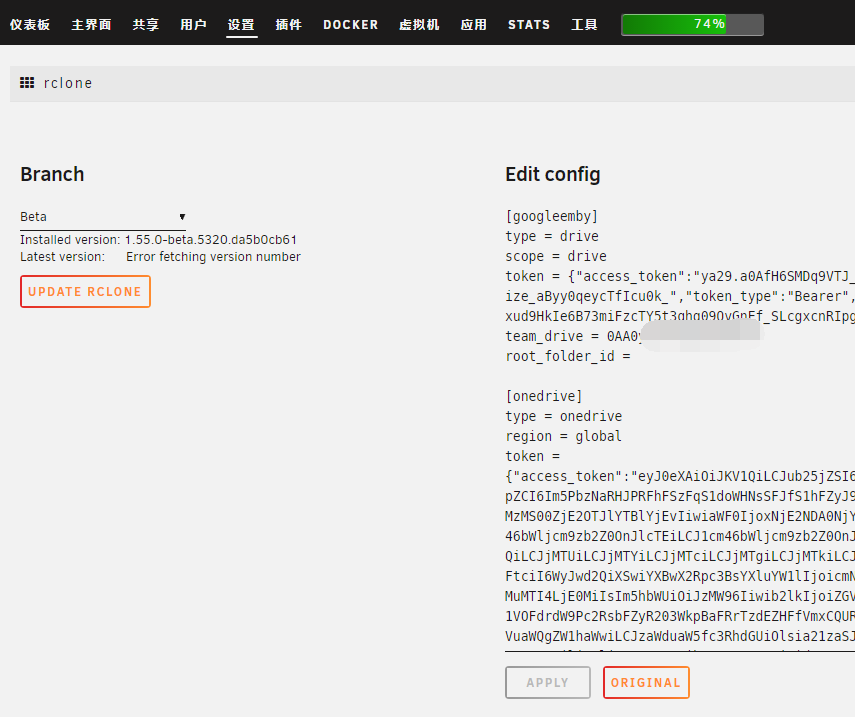
然后在Unraid终端中输入
rclone config
即可看到已经连接的网盘信息
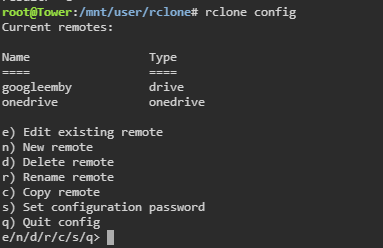
创建用于挂载磁盘的目录
根据自己需求,新建一个用于挂载网盘的空文件夹
mkdir -p /mnt/user/rclone/onedrive
我想分的细一点,所以等下使用`onedrive空文件夹挂载刚刚连接的谷歌团队盘
挂载网盘到本地
示例
rclone mount onedrive:test /mnt/user/rclone/onedrive --use-mmap --umask 0000 --default-permissions --allow-non-empty --allow-other --buffer-size 1G --low-level-retries 10 --vfs-read-chunk-size 64M --vfs-read-chunk-size-limit 1G --vfs-cache-mode off --checkers=8 --transfers=4 --rc &
需要修改的就是
onedrive:test onedrive为网盘的名字不特指微软网盘test为要挂载的网盘文件夹路径,不填留为挂载整个网盘
/mnt/user/rclone/onedrive本地用于挂载的空目录
关于其他参数含义,可自行查阅最下方命令说明
如emby之类添加挂载文件夹不显示文
请在emby终端输入 umask
/ # umask
0022
/ #
将示例中--umask 0000修改为--umask 0022emby即可正常访问文件
查询是否成功将网盘挂载到本地
df -h
输入命令后,如成功挂载,就会有显示挂载的目录了
shell脚本
可使用User Scripts插件新建开机任务,例如我的脚本如下
开机挂载
我内存反正过剩,直接不要缓存,按需修改OPTIONS中的内容
#!/bin/bash
# 设置变量
MOUNT_POINT="/mnt/user/rclone/onedrive" # 挂载点目录
REMOTE_NAME="onedrive" # rclone 配置的服务商名称
REMOTE_PATH="" # 实际的远程路径
OPTIONS="--use-mmap --umask 0000 --default-permissions --allow-non-empty --allow-other --buffer-size 1G --low-level-retries 10 --vfs-read-chunk-size 64M --vfs-read-chunk-size-limit 1G --vfs-cache-mode off --checkers=8 --transfers=4 --rc" # rclone 挂载选项
# 创建挂载点目录,如果不存在
if [ ! -d "$MOUNT_POINT" ]; then
mkdir -p "$MOUNT_POINT"
fi
# 执行 rclone 挂载命令
rclone mount "$REMOTE_NAME:$REMOTE_PATH" "$MOUNT_POINT" $OPTIONS &
# 获取挂载进程的PID
MOUNT_PID=$!
# 等待一段时间,确保挂载完成
sleep 10
# 检查挂载是否成功
if mountpoint -q "$MOUNT_POINT"; then
echo "挂载成功!"
else
echo "挂载失败!"
exit 1
fi
# 显示挂载状态
df -h | grep "$MOUNT_POINT"
# 提示挂载完毕
echo "挂载完毕"
停止阵列卸载
#!/bin/bash
# 设置挂载点目录
MOUNT_POINT="/mnt/user/rclone/onedrive"
# 检查挂载点是否存在并卸载
if mountpoint -q "$MOUNT_POINT"; then
fusermount -zu "$MOUNT_POINT"
if ! mountpoint -q "$MOUNT_POINT"; then
echo "卸载成功!"
else
echo "卸载失败!"
exit 1
fi
else
echo "挂载点未挂载。"
fi
常用命令
https://rclone.org/commands/
官方的命令说明
onedrvie私有API
创建私有api所需勾选的权限